Get started with Edgio by performing these steps:
Step 1: Create an Edgio Account
Signing up for an Edgio account is free and quick.
-
- Manually creating an account.
- Provide your name, email (user name), and a password. Click Create Account.
- Check your email for confirmation instructions. Click CONFIRM MY ACCOUNT to load the Edgio Developer console.
- Using your existing Github or Google account. You will need to log in to Github or Google and then authorize linking Edgio to your account.
- Manually creating an account.
-
Click Accept to accept our terms of service and privacy policy.
Step 2: Create an Edgio Property
Each website that will run behind Edgio requires an Edgio property. A property determines how Edgio will process your website’s traffic.
-
From the Edgio Developer console, click + New Property.
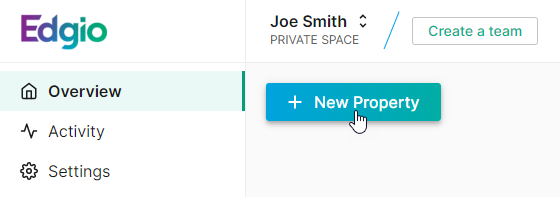
-
In the Property Name option, assign a name to your new property (e.g.,
My Property). -
Under the Hostnames section, click + Add Hostname and then type the desired hostname (e.g.,
www.example.com).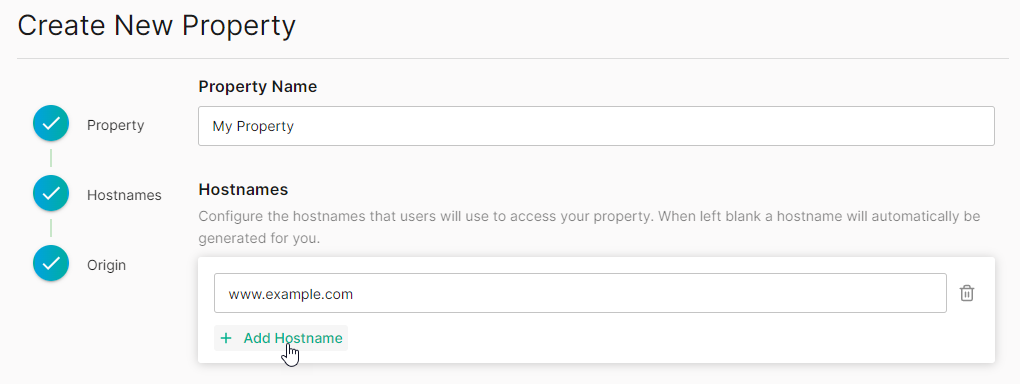
-
Edgio allows you to use your web servers as an origin, fulfill requests through Serverless Compute, or both.
If you are integrating a JavaScript framework through Edgio Sites, then your configuration may not require an origin since all requests may be served through Serverless Compute.
Perform one of the following steps:
-
Origin: Define the set of web servers that will serve as the origin for the hostname defined in step 3 by setting the Origin Hostname option to a domain or an IP address (e.g.,
www-origin.example.comor192.0.2.222) that points to them.You may safely ignore the other origin settings until you are ready to fine-tune your setup. Learn more about origins.
Your origin configuration should now look similar to this:
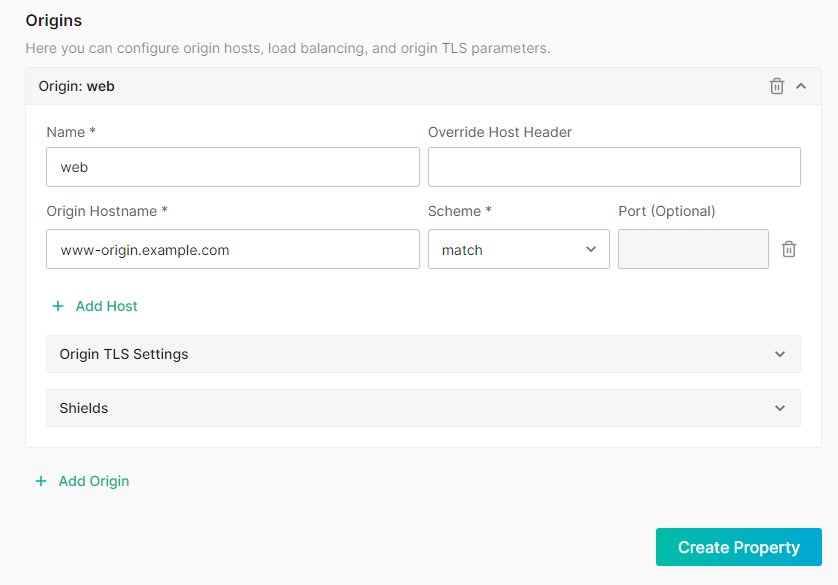
-
Framework: If you plan on integrating a framework and do not plan on using an origin server to serve requests, then delete the
weborigin by clicking the icon that appears next to it.
icon that appears next to it.Your origin configuration should now look similar to this:
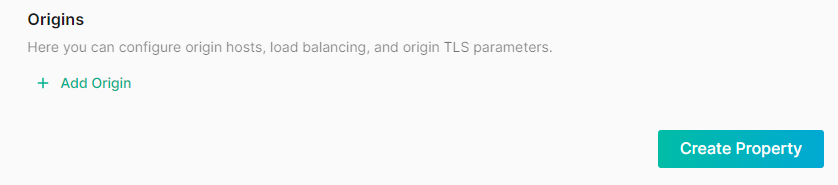
-
-
Click Create Property.
-
If you have defined at least one origin configuration, your property will be automatically deployed to the Edgio network. Proceed to step 3.
JavaScript Framework Only: If you are using a JavaScript framework, then you should use the Edgio CLI to initialize your property.
This step requires Node.js v16.x.
Install the Edgio CLI, initialize your property, and then deploy it by running the following command from the root directory of your web application or website:
Bash1npx @edgio/cli@latest init \2--name <PROPERTY> \3--deployOnce you have successfully deployed your property to Edgio, our CLI provides an edge URL that allows you to preview your site. Proceed to Next Steps.
Step 3: Test Your Property
Once your property is successfully deployed to the Edgio network, a URL will appear within the Latest Production Deployment section. Follow that link to preview your site behind Edgio.
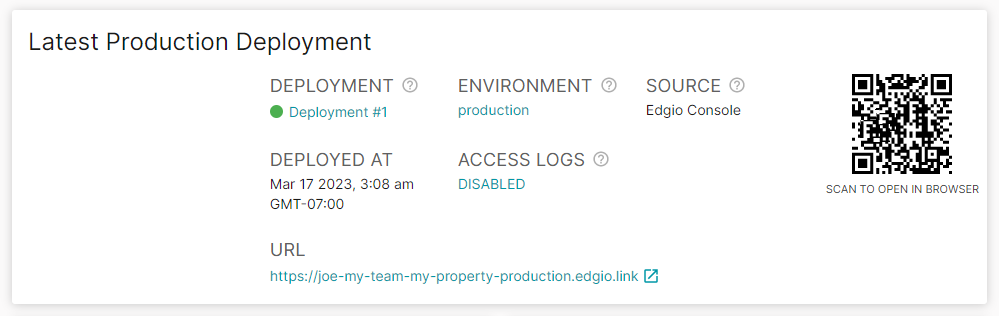
Next Steps
Congratulations on setting up a basic property on Edgio!
You are now ready to:
-
Fine-tune your origin configuration.
For example, you can enable Server Name Indication (SNI) on an origin configuration or shield it from requests to reduce network bandwith usage and the load on your web servers.
-
If you plan on collaborating with other team members, then you should create a team. After which, you will need to either create a property for that team or transfer the ownership of your new property to that team.
-
Create environments to match your software development workflow. Each environment provides site previews that allow QA testers, code reviewers, and other stakeholders to immediately try out newly introduced changes before they are introduced into your production environment.
-
Set up Edgio Performance. Learn how to:
- Optimize website performance by defining a caching policy, predictive prefetching, and other edge logic through Rules. Alternatively, if you prefer code to UI, then you can take advantage of our CDN-as-code approach to CDN configuration.
- Gain performance insights through which you can fine-tune your configuration through our Observability solution.
- Speed up development by quickly iterating through different variations of your site through our Traffic Splitting solution.
-
Set up Edgio Security. We automatically provide distributed denial-of-service (DDOS) protection to traffic that runs behind Edgio. Apply additional protection to your web applications and APIs through our Web Application Firewall and Managed Bot Defense solutions. Contact your account manager or our sales department at 1 (866) 200 - 5463 to upgrade your account.
-
Set up Edgio Sites. If you are currently using a JavaScript framework, then you can improve your website’s performance by using our serverless workers to quickly render server-side content in a scalable manner.

