Serverless Compute supports the ability to log console messages. Console messages are defined within your application using methods, such as console.log(), console.warn(), and console.error().
Learn more about the console object.
You may view these console messages in real time or as log data.
-
Real Time: From within the Edgio Developer console, load the desired deployment and then click on the
SERVERtab. Focus on specific data by limiting the output to your IP address or through a regular expression. -
Log Data: Retrieve log data from an AWS S3 bucket.
Access to log data requires an Enterprise account. Contact your account manager or our sales department at 1 (866) 200 - 5463 to upgrade your account.
- Availability for this log data is only guaranteed for 2 hours.
- Use the following environment-specific data, which is available from the desired environment’s Logs tab, to access log data:
- Base AWS S3 bucket URL (Server Logs)
- Key ID
- Secret access key
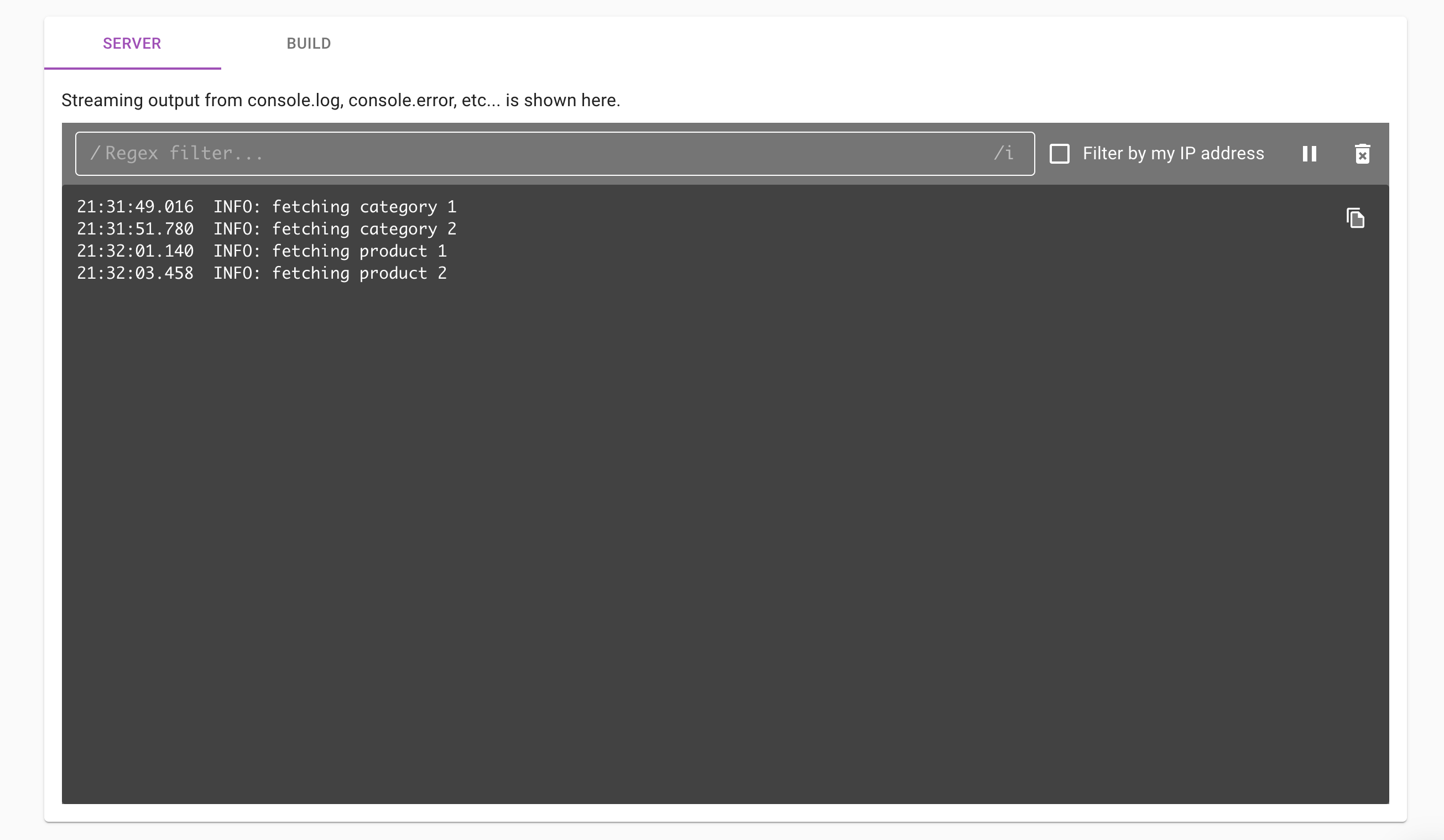
Deep Request Inspection (DRI)
Deep Request Inspection (DRI) requires enablement for each desired environment.
Use DRI to view the headers and body for:
- Every request served through Edgio Serverless Compute.
- Each upstream API request made by your application.
Edgio automatically scrubs Social Security Numbers and common credit card formats from our log data. However, it is unaware of other personally identifiable information (PII). Any team member that has been assigned the Admin role will have access to this data.
One use case for DRI is to analyze traffic during a deployment by tailing the server logs for that environment.
To enable Deep Request Inspection
- From within the Edgio Developer console, navigate to the desired environment.
- Click the Configuration tab.
- From the banner at the top of the page, click Edit v#.
- Mark the Deep Request Inspection is disabled option.
- From the banner at the top of the page, click Activate.
Serverless Compute Console Log Fields
Access to log data requires an Enterprise account. Contact your account manager or our sales department at 1 (866) 200 - 5463 to upgrade your account.
Log data for Serverless Compute console messages may contain the following fields:
-
clientIp: Indicates the IP address (IPv4 or IPv6) for the computer that submitted the request.
-
level: Indicates the severity of the console message. Valid values are:
- 60: Fatal. This severity, which requires immediate attention, typically indicates that your application will stop or become unusable soon.
- 50: Error. This severity typically indicates that the request was unsuccessful. Errors require investigation and remediation to ensure optimal performance for all users.
- 40: Warn. This severity typically indicates an issue that should be investigated as time allows.
- 30: Info. This severity indicates information describing normal operation within your application.
- 20: Debug. This severity contains more detailed information than Info console messages.
- 10: Trace. This severity is indicative of detailed application logging or log data generated by an external library used by your application.
-
rg: Requires Edgio Applications version 5.0.3 or higher. Indicates the region your serverless code was processed.
-
time: Indicates the Unix time, in milliseconds, at which the request was submitted.
-
wi: Requires Edgio Applications version 5.0.3 or higher. Indicates the unique ID of the Serverless Compute instance that ran your serverless code.
Log Aggregation Tools
Edgio temporarily stores log data within Amazon S3. Use a log aggregation tool to extract log data from AWS S3. Here are a few popular log aggregation tools:
- Sematext | [Logagent docs]
- Sumo Logic | [S3 ingest docs]
- AWS Athena | [docs]
- Splunk | [S3 ingest docs]
- Loggly | [S3 ingest docs]

